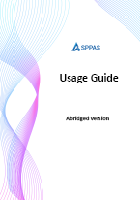Starting from version 1.0.4, there is a change in nomenclature.
Assessors -> Assessors are now termed Appraisers.
Assessees -> Assessees are now termed Appraisees.
Those names are interchangeable. Some of our resources my still have those terms unchanged.
Abridged User Guide
Download an abridged PDF document to learn how to use SPPAS.
You can create two types of appraisals in SPPAS
- Performance Review: This is the general performance review which is done monthly, semi-annually or annually depending on the organization.
- Promotion/Probation Review: This is specifically done to review a single employee’s performance.
Regardless of the type of appraisal, the following needs to be done.
Roles
There are three roles in SPPAS
- HR Members: This role can add Appraisers and other HR members. The role can initiate an appraisal process.
- Appraisers: This role is responsible for appraising team members. HR Members role is the only role that can add Appraisers.
- Users/Team Member: Everyone in your Office 365 who is not an external user is a member of this role. Appraisers add them to their team member list so they can appraise them.
Steps to perform a review
Step 1: HR Members Add Appraisers
You have to add all Appraisers in the Appraisers list. Appraisers is anyone who will appraise or review another person’s performance.
Step 2: Appraisers add their team members
Appraisers will add all staff/team members that they are responsible for reviewing their performance.
Step 1: HR Creates a template
HR starts the appraisal process by creating a template.
- Specify the name of the template
- Select the appraisal type as Performance Review
- Select the appraisal start date. When the date comes, Appraisers can create their own template.
Click Save
From the Objective tabs, add objectives.
These objectives are what we call Core Values Objectives. These are organizational values that every employee will be appraised on.
Step 2: Appraisers create their own template
Appraisers will create their own template using the one created by HR as the base. They will add Key Business Area Objectives to the template.
Appraisers can create as many templates as they want. This helps them to create different templates with different Key Business Area objectives for different team members.
Step 3: Appraisers starts the Appraisals
Appraisers will start the appraisal process by creating appraisals from their template. They can publish such template to a team category (Appraisers can categorize their team member) or to a specific individual.
Step 4: Appraisers scores the objective
Appraisers will then score each objective, both core values objective and key business area objectives. Once finished, Appraisers will mark as complete.
Step 5: Appraisees give their comments
Appraisees (person being reviewed/appraised) will get a task. From the task, they can add their comments regarding the review. Appraisees can dispute their score and attach any evidence.
Step 6: Appraisers give their comments
Appraisers are then given an opportunity to comment on the review and react to any comments that was given by the Appraisees.
Step 7: A manager adds their comments
If another person was chosen as a manager (senior supervisor), they get the opportunity to add their comments.
Step 8: Appraisal completes
HR can add their comments if the appraisal process was set up that way. HR can view all completed appraisals and they get the opportunity to
- Start a PIP (Performance Improvement Plan) in cases where the individual needs improvement.
- Adjust the scores when there is the need to.
Step 1: HR Creates a template
HR starts the appraisal process by creating a template.
- Specify the name of the template
- Select the appraisal type as Promotion or Probation Review
- Select the Assessee and Assessor
- Select the appraisal start date.
Click Save
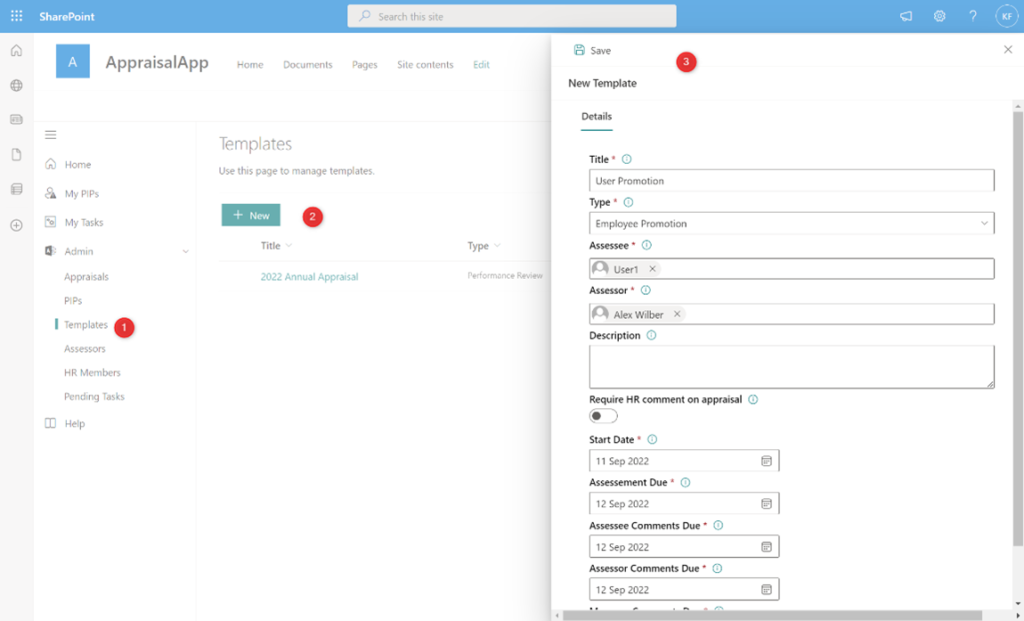
From the Objective tabs, add objectives.
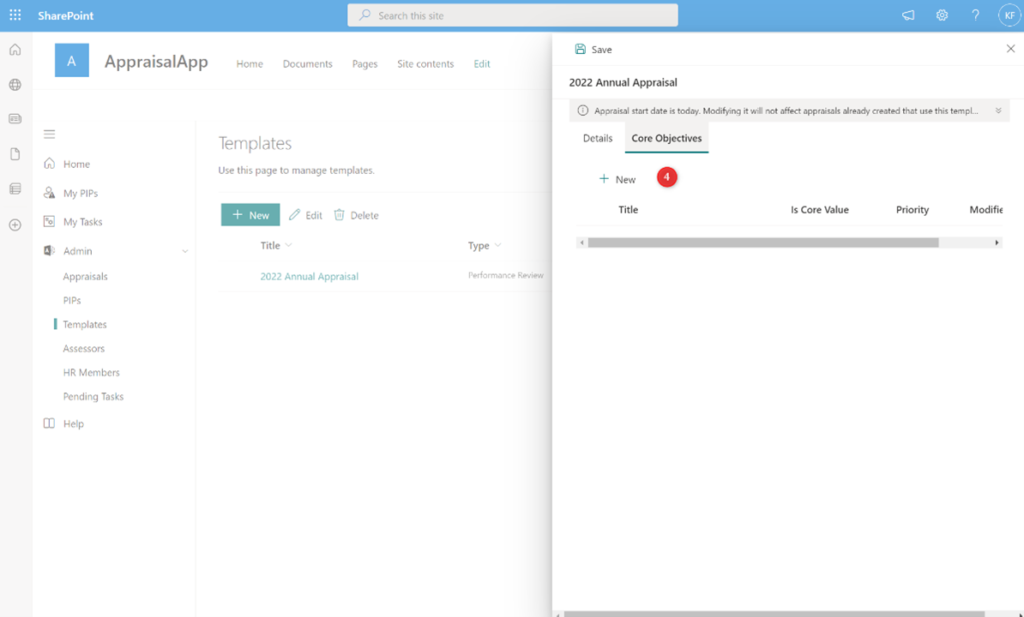
Step 2: HR starts the Appraisals
HR will start the appraisal process. Assessor and Assessee will be notified that the process has started.
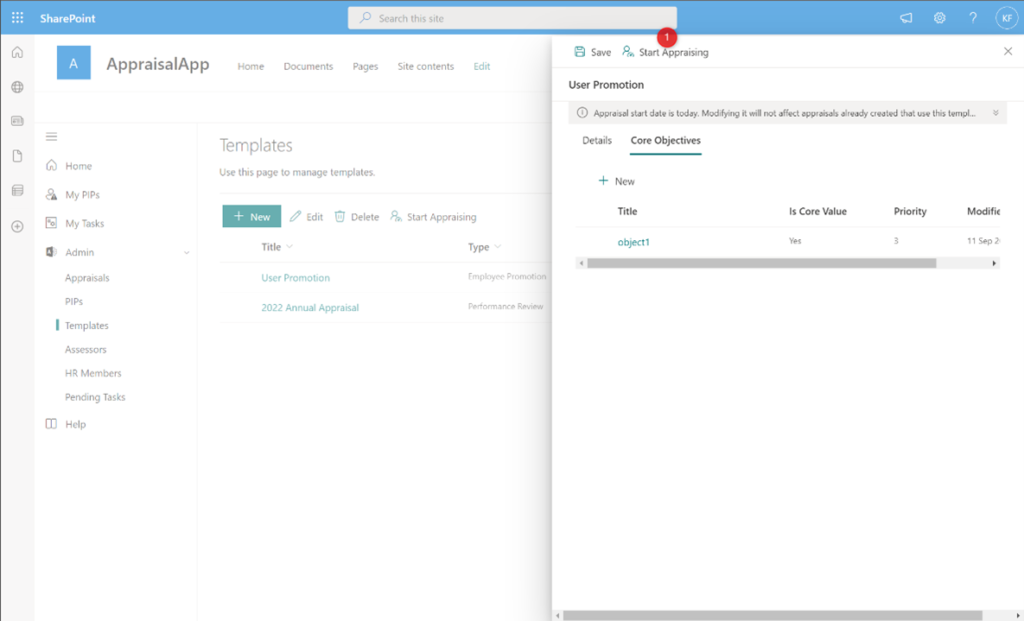
Step 3: Assessors scores the objective
Assessors will then score each objective, both core values objective and key business area objectives.
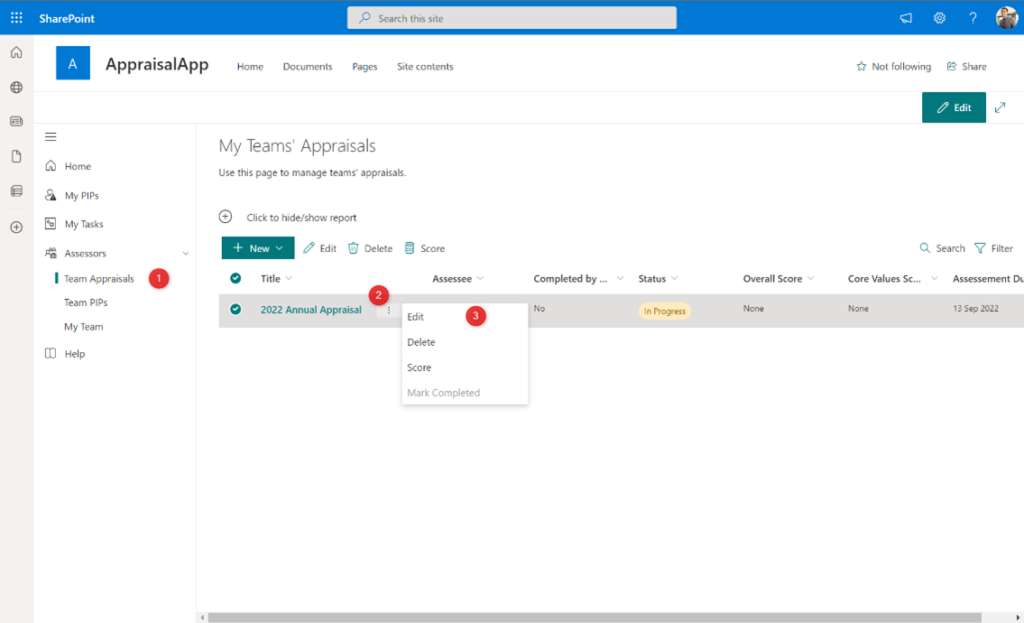
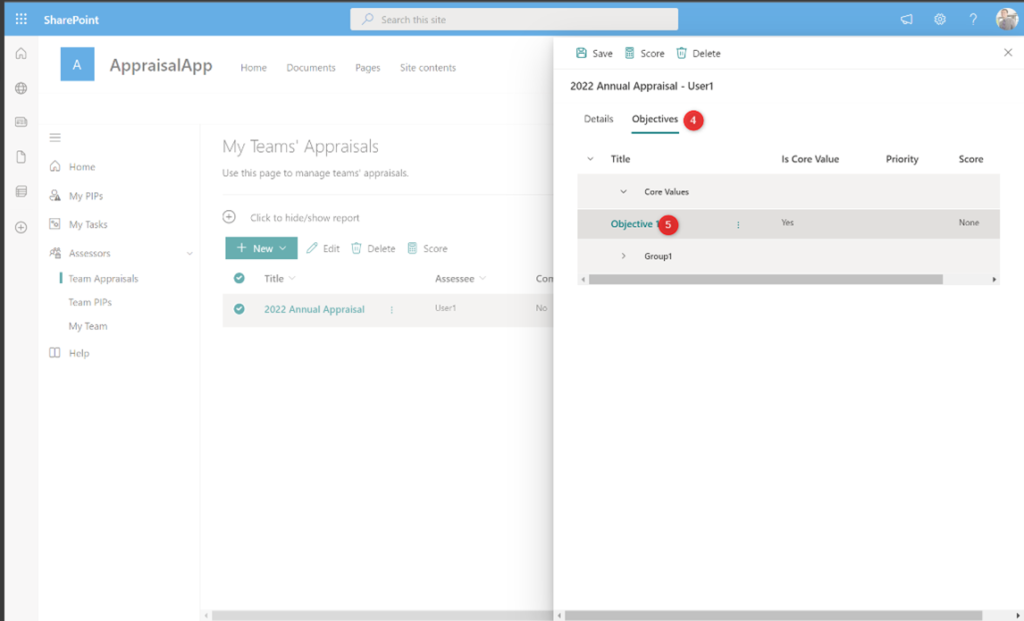
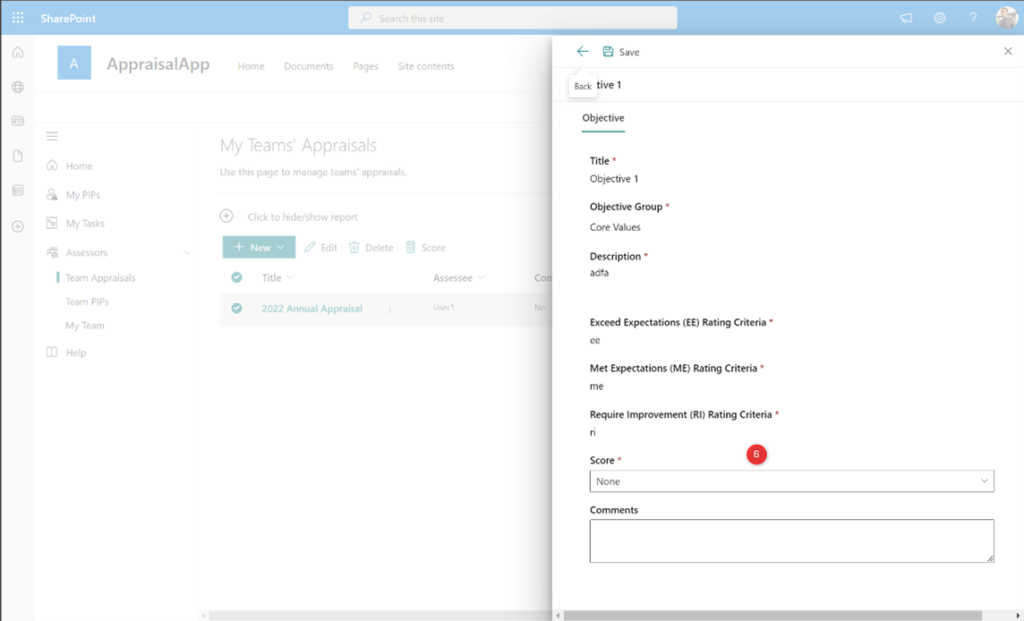
Once finished, assessors will mark as complete.
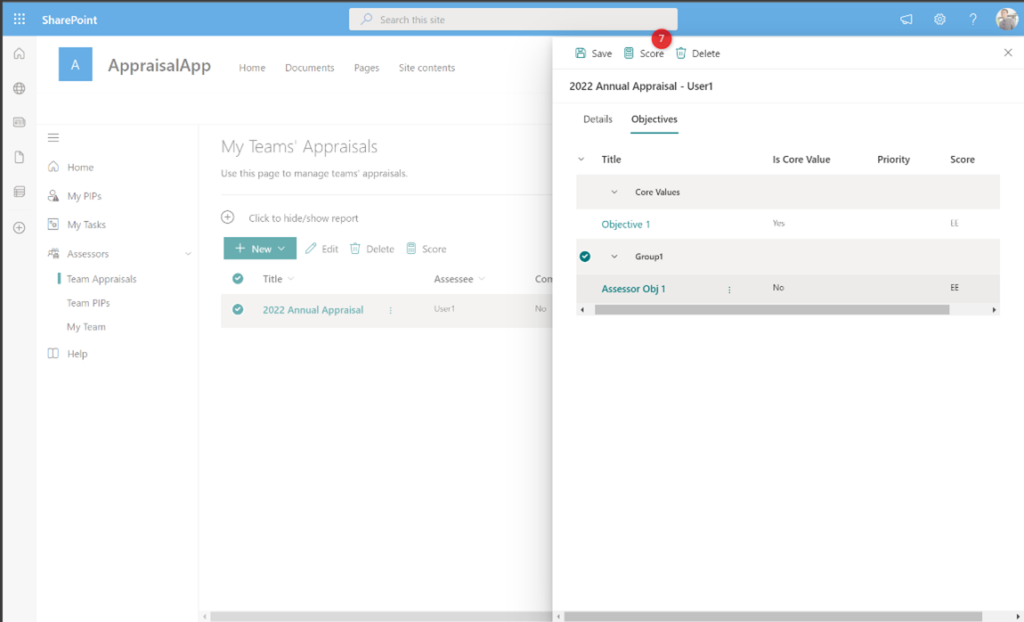
Step 4: Assessees give their comments
Assesses (person being reviewed/appraised) will get a task. From the task, they can add their comments regarding the review. Assesses can dispute their score and attach any evidence.
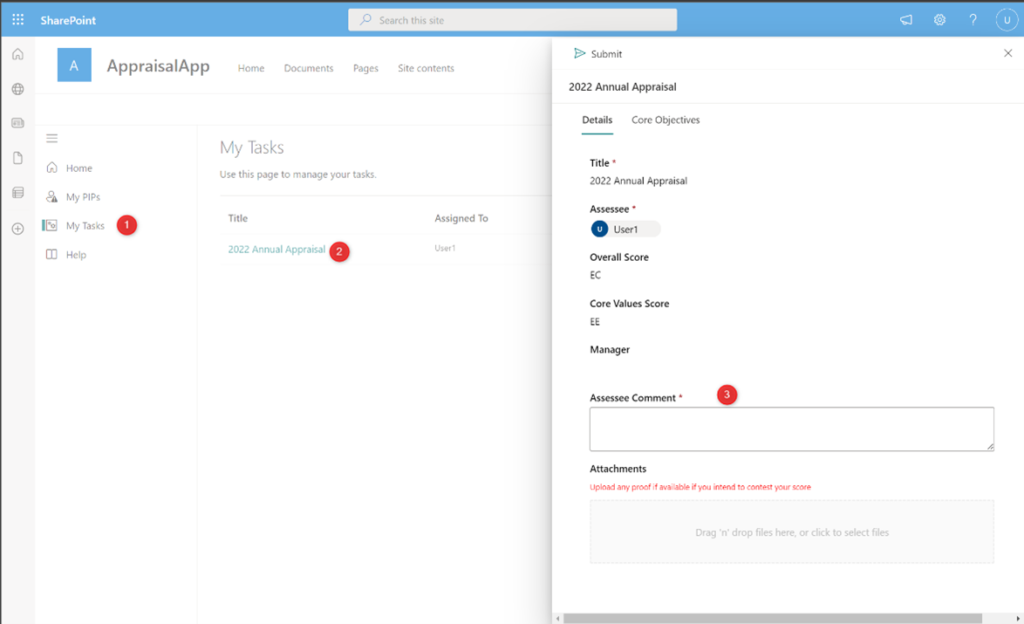
Step 5: Assessors give their comments
Assessors are then given an opportunity to comment on the review and react to any comments that was given by the Assessee.
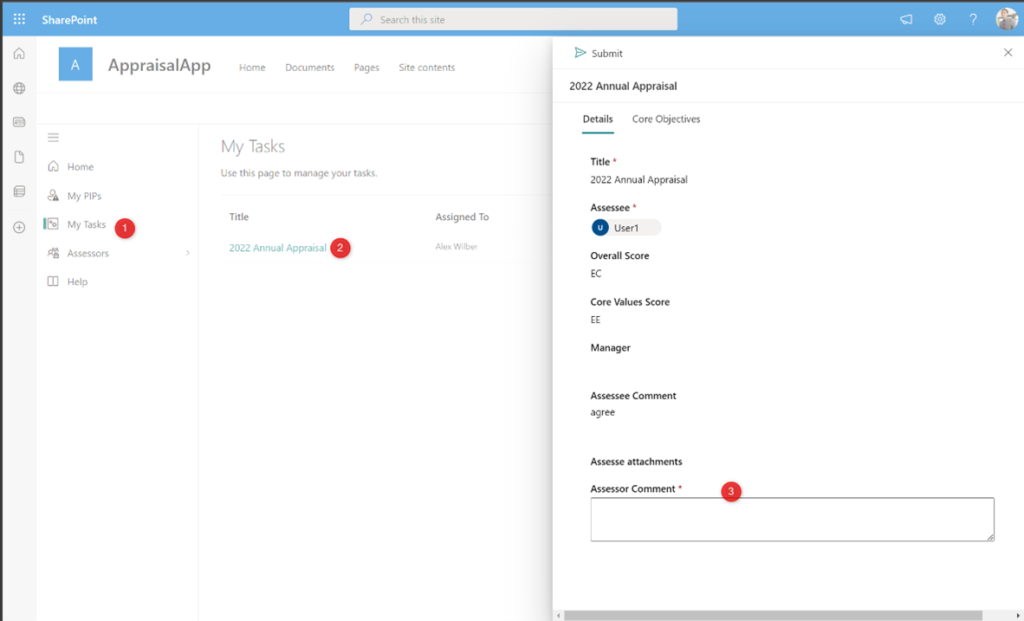
Step 6: A manager adds their comments
If another person was chosen as a manager (senior supervisor), they get the opportunity to add their comments.
Step 7: Appraisal completes
HR can add their comments if the appraisal process was set up that way. HR can view all completed appraisals and they get the opportunity to adjust the scores when there is the need to.