When a report of poor performance is made at the end of a review period, HR can start a Performance Improvement Plan (PIP).
A Performance Improvement Plan (PIP) is a process that gives an employee with performance deficiencies the opportunity to improve. Performance Improvements Plans must be for a short term, as a corrective measure to ensure employees are performing at their best at all times.
The PIP should have a structured performance targets to be achieved by individuals for a minimum period of 3 months and a maximum period of 6 months.
When an appraisal result of an employee’s performance is deemed to be poor at the end of each review period, the HR can initiate a PIP.
Below is the PIP lifecycle within SPPAS.
- HR initiates a PIP by setting the start and ending dates. HR will add specific improvement objectives/target.
- Appraiser may also add additional improvement objectives/target.
- HR, Appraiser and Appraisee updates each objective/target by updating with comments
- Appraiser will indicate if the PIP process was successful (employee was able to improve performance deficiency) or not at the end of the process.
Start a PIP
- Go to Admin > Appraisals, and select the appraisal that you want to start the PIP process.
- Select the ellipsis icon
 (More) and then select Start PIP and in the dialog form that will open, fill in the details.
(More) and then select Start PIP and in the dialog form that will open, fill in the details.You can select multiple appraisals to start a PIP process. If you start a PIP on a single appraisal, you will be redirected to the PIPs page for you to add performance targets. If you start for multiple appraisals, go to Admin > PIPs and add performance targets to the PIPs you created.
Add Performance Targets – HR
- Go to Admin > Appraisals, and select the particular PIP.
- Select the ellipsis icon
 (More) and then select Edit to open the dialog form.
(More) and then select Edit to open the dialog form. - In the Performance Targets pane, select New and in the dialog form that will open, fill in the details.
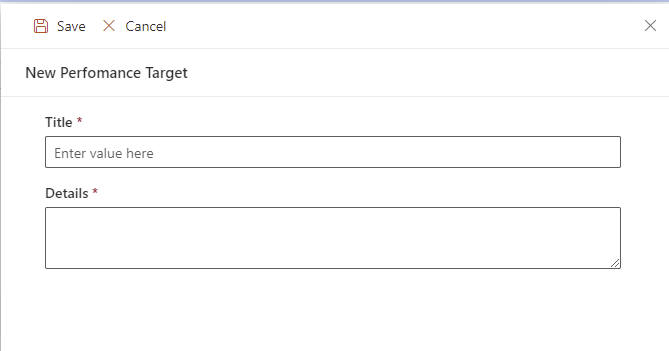
- Title Fill in the title of the performance target objective.
- Details Give a description of what the performance target is to achieve.
- Click on Save to add the performance target. Continue to add more performance target.
Add Performance Targets – Appraiser
- Go to Appraisers > Team PIPs, and select the particular PIP.
- Click on the PIP to open the dialog form.
- In the Performance Targets pane, select New and in the dialog form that will open, fill in the details.
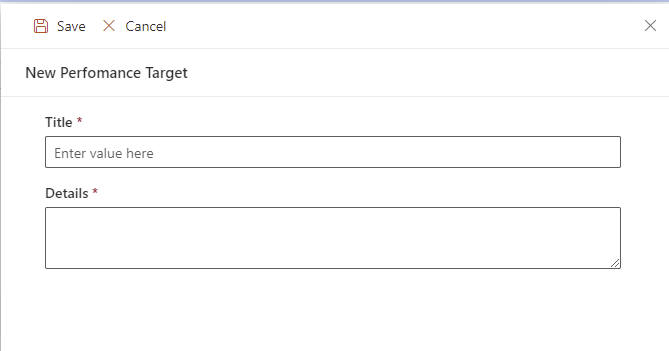
- Title Fill in the title of the performance target objective.
- Details Give a description of what the performance target is to achieve.
- Click on Save to add the performance target. Continue to add more performance target.
Commenting on Target
HR, Appraisers and Appraisees can comment on a performance target to indicate the work they are doing to achieve the target. To comment on a performance target
- For HR, go to Admin > PIPS. For Appraisers, go to Appraisers > Team PIPs and for Appraisee, go to My PIPs and click to open the particular PIP.
- Click the Performance Targets tab.
- Click on the particular target you want to comment.
- Enter your comment using the comment form, or click on Reply to reply to a comment.
Closing a PIP
PIPs can only be closed by Appraisers. When closing a PIP, you will indicate if the Appraisee passed the PIP. To close a PIP
- Go to Appraisers > Team PIPs and select the PIP you want to close.
- Select the ellipsis icon
 (More) and then select Close PIP.
(More) and then select Close PIP. - In the dialog form that opens, select whether the Appraisee passed or not. Add your comments.
- Click Ok to close the dialog form.