The appraisal page shows all the appraisals that have been created in your tenant. When an appraisal is created by Appraisers for their team members, they will appear on the appraisal page. The Appraisals page can be accessed by going to Admin > Appraisals.
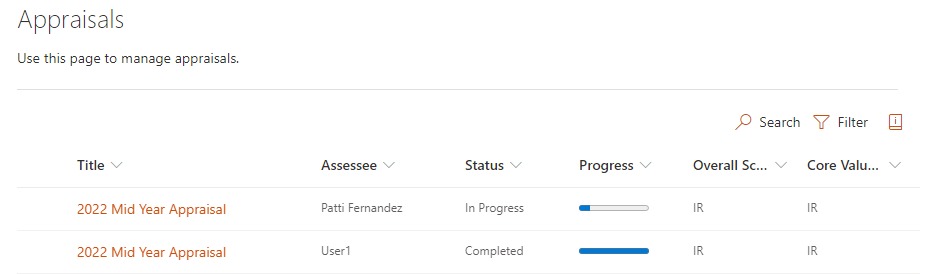
As a HR, you can perform the following actions at the appraisal page:
Let’s take a look around
At the top left of the Appraisals page library page is the main menu.
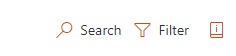
Here you can search for an appraisal, filter the appraisals and open a help documentation for the appraisal page.
When you select an appraisal, the menu at the top left of the appraisal page changes to a list of actions you can perform on that appraisal.
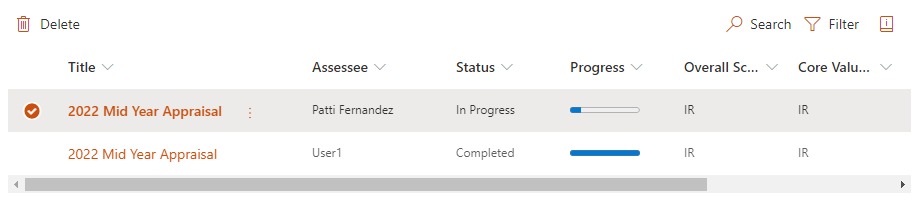
You can see similar actions and additional actions by clicking the ellipses  next to the file name.
next to the file name.
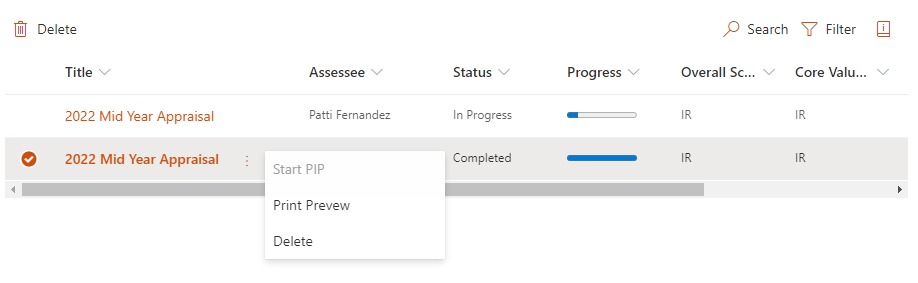
Start a PIP Process
A Performance Improvement Plan (PIP) is a process that gives an employee with performance deficiencies the opportunity to improve. Performance Improvements Plans must be for a short term, as a corrective measure to ensure employees are performing at their best at all times.
The PIP should have a structured performance targets to be achieved by individuals for a minimum period of 3 months and a maximum period of 6 months.
When an appraisal result of an employee’s performance is deemed to be poor at the end of each review period, the HR can initiate a PIP.
Below is the PIP lifecycle within SPPAS.
- HR initiates a PIP by setting the start and ending dates. HR will add specific improvement objectives/target.
- Appraiser may also add additional improvement objectives/target.
- HR, Appraiser and Appraisee updates each objective/target by updating with comments
- Appraiser will indicate if the PIP process was successful (employee was able to improve performance deficiency) or not at the end of the process.
Go here learn how to start and manage PIP process.
Print an Appraisal
To print an appraisal
Step 1:
Select the template that you want to print.
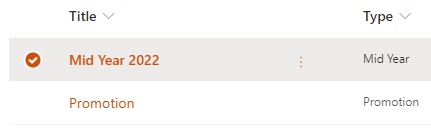
Step 2:
On the command bar along the top, select Print.
Note: If you don’t see Print on your command bar, select the ellipsis icon  (More) and then select Print
(More) and then select Print
Step 3:
A dialog form shows with a preview. Select Print to print the appraisal.
Delete Appraisals
Select the template that you want to delete.
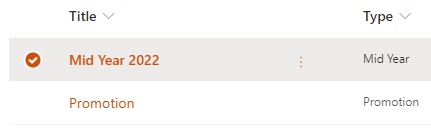
Step 2:
On the command bar along the top, select Delete.
Note: If you don’t see Delete on your command bar, select the ellipsis icon  (More) and then select Delete
(More) and then select Delete
Step 3:
Confirm that you want to delete by clicking the OK button.
Change Appraisal Score
HR members have the capability to change the scores for an appraisal.
Step 1:
Select the template that you want to change the score.
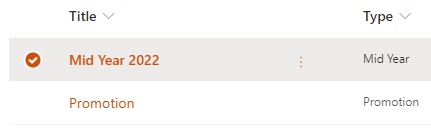
Step 2:
On the command bar along the top, select Change Score.
Note: If you don’t see Change Score on your command bar, select the ellipsis icon  (More) and then select Change Score
(More) and then select Change Score
Step 3:
Update the score for the objectives
Step 4:
Click Save & Update Score.