The Team Appraisals page lets you manage appraisals for your team. An appraisal is always created from a template, making a template the starting point.
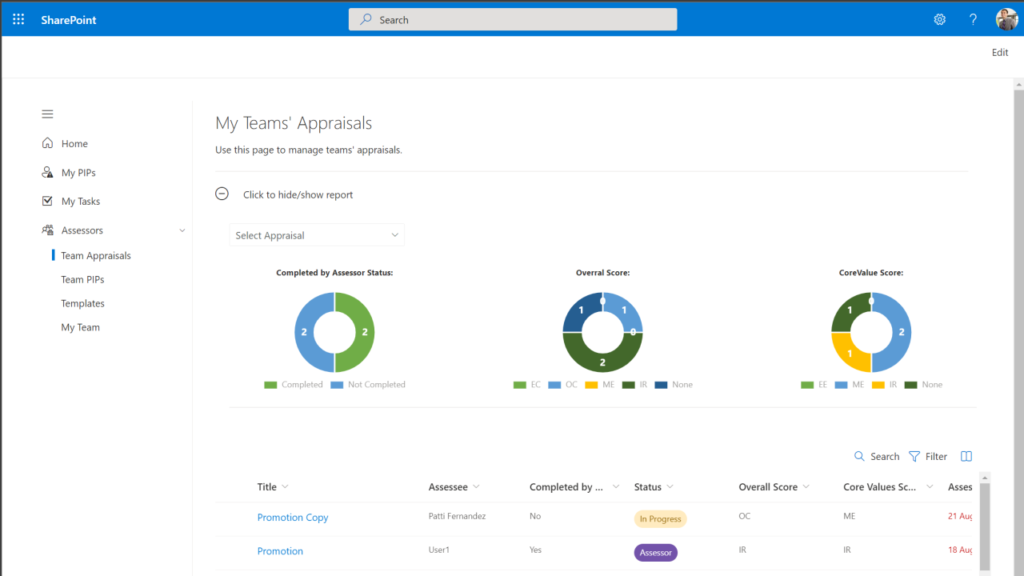
Create an Appraisal
Appraisals can only be created from a template. To create a template:
Step 1:
Go to Assessors > Template
Step 2:
Select the template that you want to print.
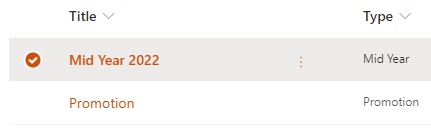
Step 3:
On the command bar along the top, select Create Appraisals. Then select For Team or For Team Member.
Note: If you don’t see Create Appraisals on your command bar, select the ellipsis icon  (More) and then select Create Appraisals. Then select For Team or For Team Member.
(More) and then select Create Appraisals. Then select For Team or For Team Member.
Step 4:
For Team
- From the dialog form, select the team category you want to create an appraisal for.
For Team Member
- Search for the team member
Step 5:
Select Ok to create the appraisal.
Score an Appraisal and Objectives
Each objective in a template needs to be scored, then a final score will be calculated.
Score an objective
To score an objective:
- Select the appraisal you want to add scores for each objective
- On the command bar along the top, select Edit.
Note: If you don’t see Edit on your command bar, select the ellipsis icon
 (More) and then select Edit.
(More) and then select Edit. - Select the Objectives tab.
- Click on each objective, and edit the objective information by selecting a score and adding comment where necessary.
Score an Appraisal
When you finish scoring each objective in an appraisal, you can now score the appraisal. To score an appraisal:
- Select the appraisal you want to score.
- On the command bar along the top, select Score.
Note: If you don’t see Score on your command bar, select the ellipsis icon
 (More) and then select Score.
(More) and then select Score. - The final score will be calculated and the appraisal will be updated with the score for core values and key business result.
Complete an Appraisal
After you have scored the appraisal, you will need to mark it as completed. To do so:
- Select the appraisal you want to mark as completed.
- On the command bar along the top, select Mark Completed.
Note: If you don’t see Mark Completed on your command bar, select the ellipsis icon
 (More) and then select Mark Completed.
(More) and then select Mark Completed.